So you want to build a website. We’ll you’re in luck – WordPress is awesome! And it can do everything you need to build the website of your dreams!
What is WordPress?
WordPress is a content management system (CMS) and it also happens to be one of the most popular tools to build a website. While you do need hosting for your website, WordPress is itself free and open-source.
On its own WordPress offers an easy way to create content on the internet. This intuitive CMS makes it easy to write blog posts, create pages, add comments and more. But there are also themes and plugins you can use to add even more features (which we’ll talk about below).
Basic Settings
When you first create your website there are at the very least a few key WordPress settings you’ll want to checkout.
– Add a Site Title: Choose the title you want to use for your site. This will usually be displayed in your header (at the top of the page).
– Set a Homepage: Don’t forget to create a WordPress homepage. Of course this is up to you, but most people will want to select a static homepage (note – you will need to have a page created before you can select this option). Or you can leave this option set to display your latest posts if you want your blog to be your homepage.
– Choose Your Permalinks: It’s very important to choose your permalink structure (how your urls look) before you start adding posts and pages to your site. Using the post name in your permalinks makes sense for most websites, but choose what works for you. For example, using the month and name option might be a better option for a news/magazine style site.
Choose a Theme
Once you’ve had a look at your basic site set settings it’s time to choose a theme. A WordPress theme is what styles your site (for example your site header, how your homepage is setup, what your blog posts look like, etc).
Since you’re just getting started with WordPress a free theme will do just fine (though at some point you might want to consider one of these best WordPress themes that offer more powerful features).
From here you can browse all of the free themes in the WordPress.org theme directory. I suggest searching a term related to your brand or subject matter of your website. For example, if you’re a photographer then you might want to search “photography” or “portfolio” to find a theme suited for your needs.
When you find a theme you like you can click the button to “Preview” the theme on your site. And if it’s the one – click on the “Install” button then the “Activate” link.
Note: If you’d like to install a premium theme, still go to Appearance > Themes > Add New but click on the “Upload” button at the top of the screen. Then select the zip file for your theme and continue to install and activate it.
Add Plugins
With a theme installed you may still want to add more features. This is what plugins are for. Whether you want to add a spam filter for your comments, a portfolio for your work, a custom mega menu or even a store – there are tons of plugins to choose from.
Next, search for the plugin you’re looking for. There are thousands of plugins available for whatever you might need – and just like themes, when you’ve found the one you want simply click to “Install” and then “Activate.” With plugins you’ll also want to locate the plugin’s options in your dashboard to complete any additional setup that’s required.
Create Posts & Pages & Menus
To add your first blog post go to:
– Write a Blog Post: WordPress by default uses a page builder called Gutenberg. So to create your post you’ll be able to use built-in Gutenberg blocks for images, text, headings and more. Just remember to give your page a title, add relevant categories & tags, and publish it when you’re done.
– Create a Page: Creating pages is very similar. You can also use the Gutenberg block builder, or you can use alternative WordPress page builder plugins like Elementor or WPBakery to design custom layouts.
– Build & Set Menus: And once you’re create your pages don’t forget to build and set your menus. First click to create a new menu and give your menu a name. Second check the box next to the pages (or posts, categories, etc) you want and click “Add to Menu.” Then drag and drop them into the order you want them displayed (bonus – you can nest items under other to create submenus). Last – check a menu location and save your menu.
Wrapping up
While this is just the beginning, you should have a basic understanding of how to use WordPress. You can now change your theme, create posts, add new menus and more! Plus you’ll pick up more as you go along – so you’re well on your way to becoming a WordPress pro!
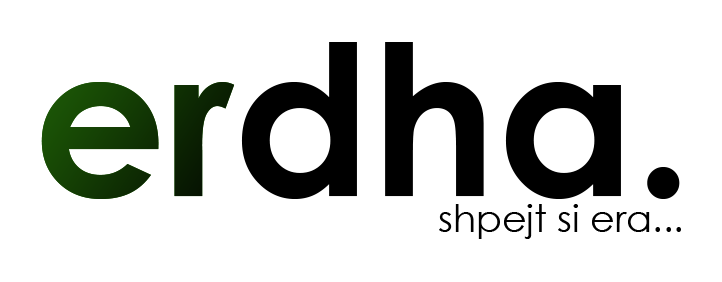

raesent sodales nisi ac erat volutpat, nec euismod urna commodo. Curabitur luctus non enim sit amet consequat. Pellentesque ac mollis ligula. Ut ac blandit sem. Fusce aliquet nulla sed sem aliquam, sed tristique mi accumsan. Proin risus velit, fermentum bibendum luctus vel, sollicitudin ac sem. Donec sed euismod augue, quis dapibus tortor.
Curabitur luctus non enim sit amet consequat. Pellentesque ac mollis ligula. Ut ac blandit sem. Fusce aliquet nulla sed sem aliquam, sed tristique mi accumsan. Proin risus velit, fermentum bibendum luctus vel, sollicitudin ac sem. Donec sed euismod augue, quis dapibus tortor.